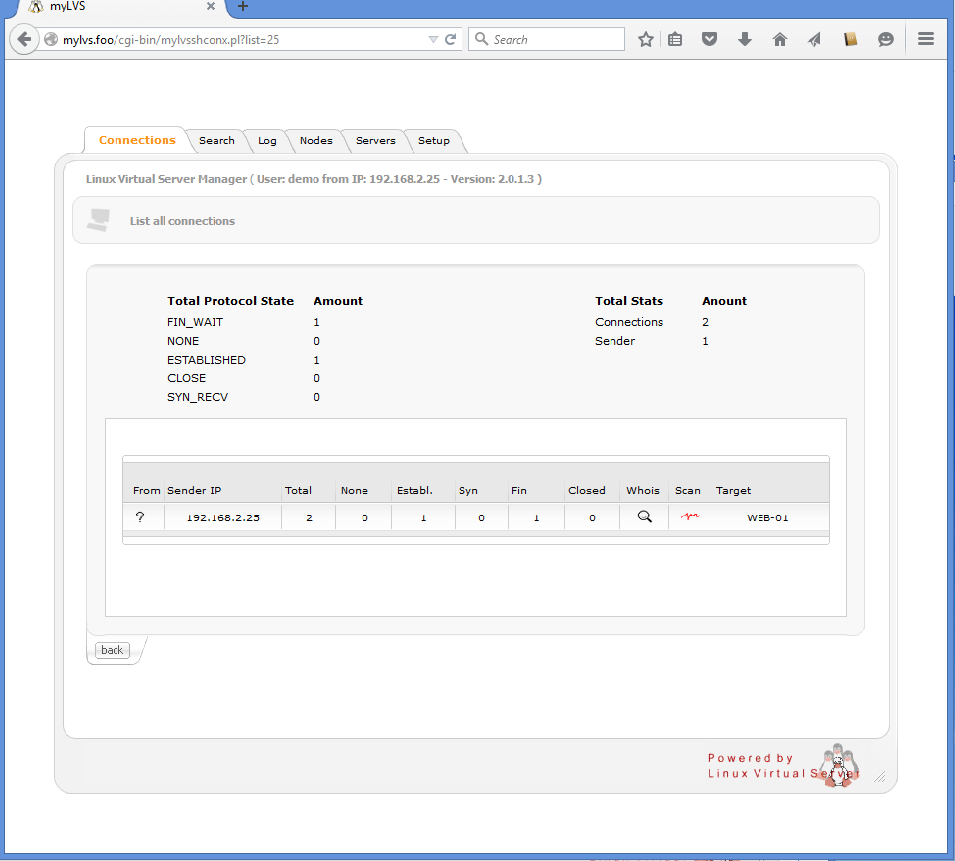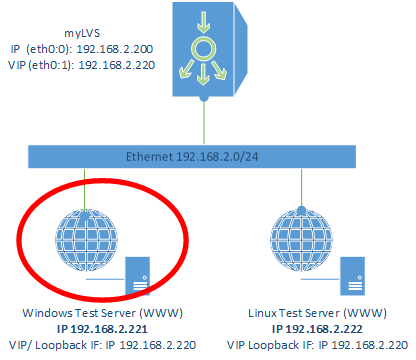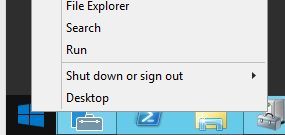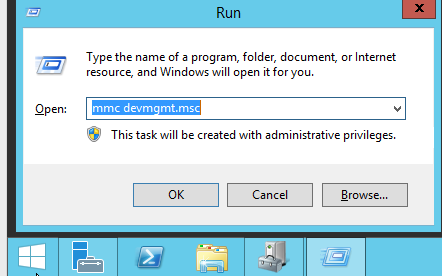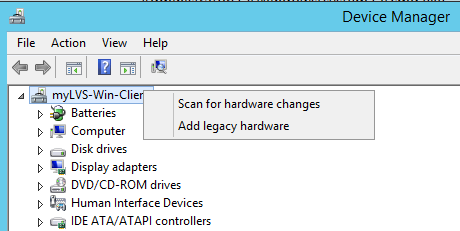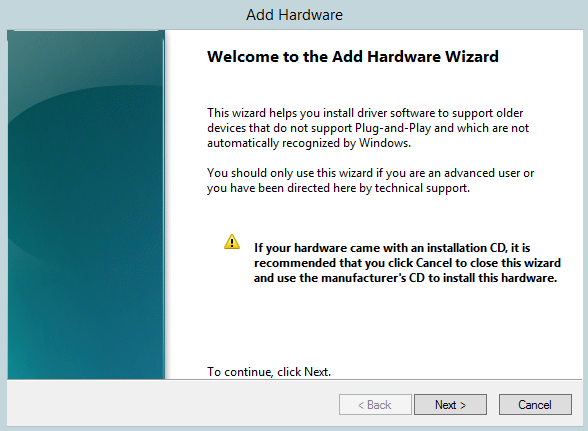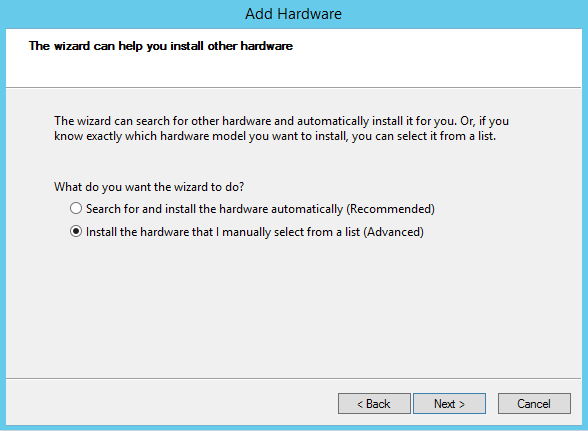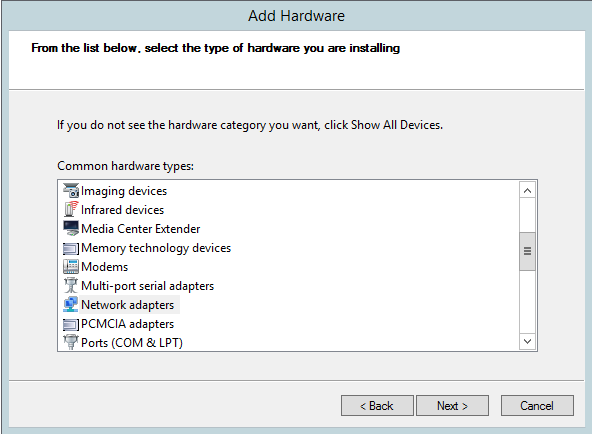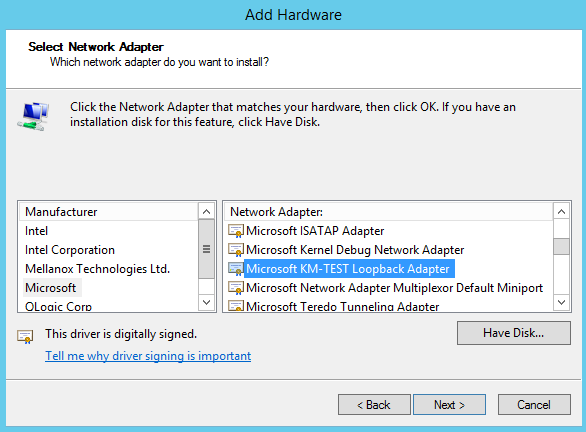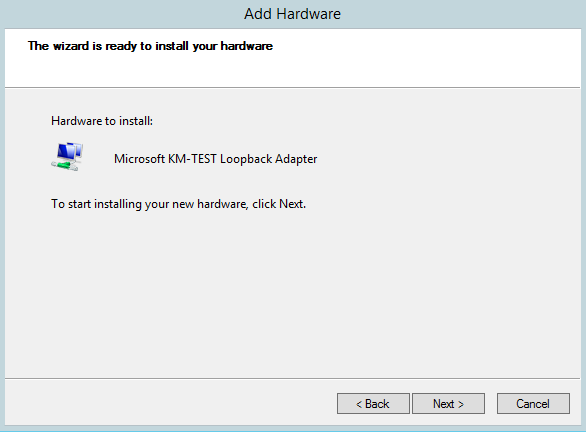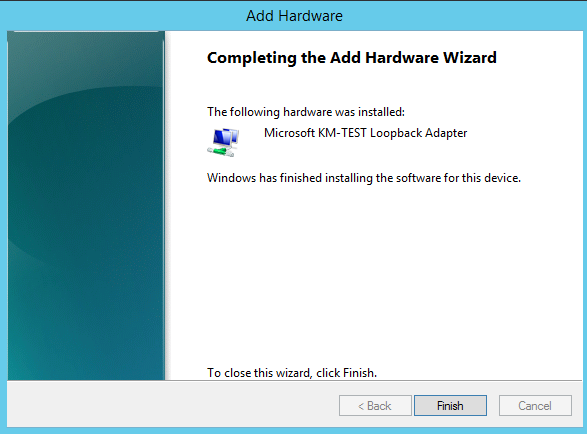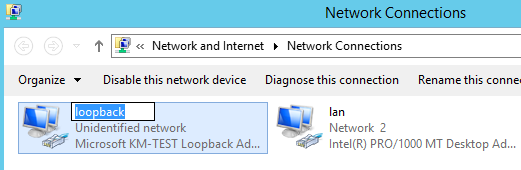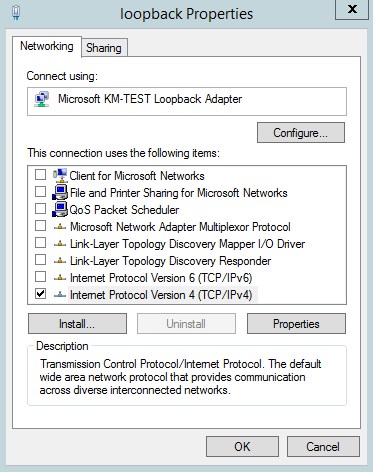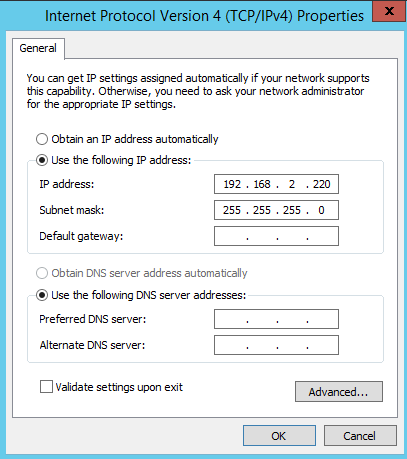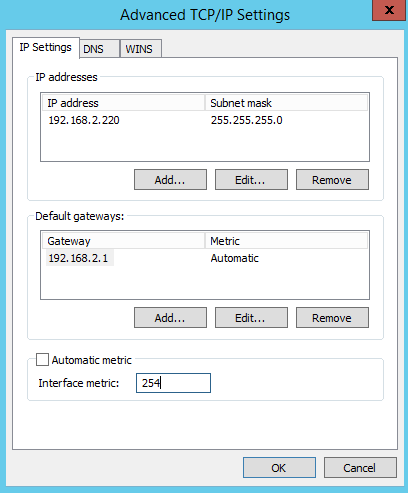Setup windows test client: Difference between revisions
| Line 73: | Line 73: | ||
[[File:03-01-10-AddHWLoopback.png|320px]]<br><br> | [[File:03-01-10-AddHWLoopback.png|320px]]<br><br> | ||
| valign="top" | | | valign="top" | | ||
Edit the properties of '''IPv4''' of the loopback adapter<br> | Edit the properties of '''IPv4''' of the loopback adapter<br> <br> | ||
[[File:03-01-11-LoopbackPropertie.png|320px]]<br><br> | [[File:03-01-11-LoopbackPropertie.png|320px]]<br><br> | ||
|} | |} | ||
Revision as of 18:46, 10 July 2015
Main
|
Step by step installation and documentation for Windows (lots of screnn shots).
|
Add a new loop back device
|
Right mouse click on your computer, |
|
Configure the new loop back device
Within Windows, goto the Network connections,
with Server 2012 you can run and type ncpa.ctl
|
Rename to loopback adapter to loopback, |
|
Enter the VIP (Virtual IP) = 192.168.2.220/24, |
Disable Automatic metric, |
Open an administrative console and enter:
netsh interface ipv4 set interface "lan" weakhostreceive=enabled netsh interface ipv4 set interface "loopback" weakhostreceive=enabled netsh interface ipv4 set interface "loopback" weakhostsend=enabled
See this for more information about those commands:
Testing the new loop back device
From the Windows host try to open the URL
From an Network client try to open the URL
The result should be the default IIS Webpage
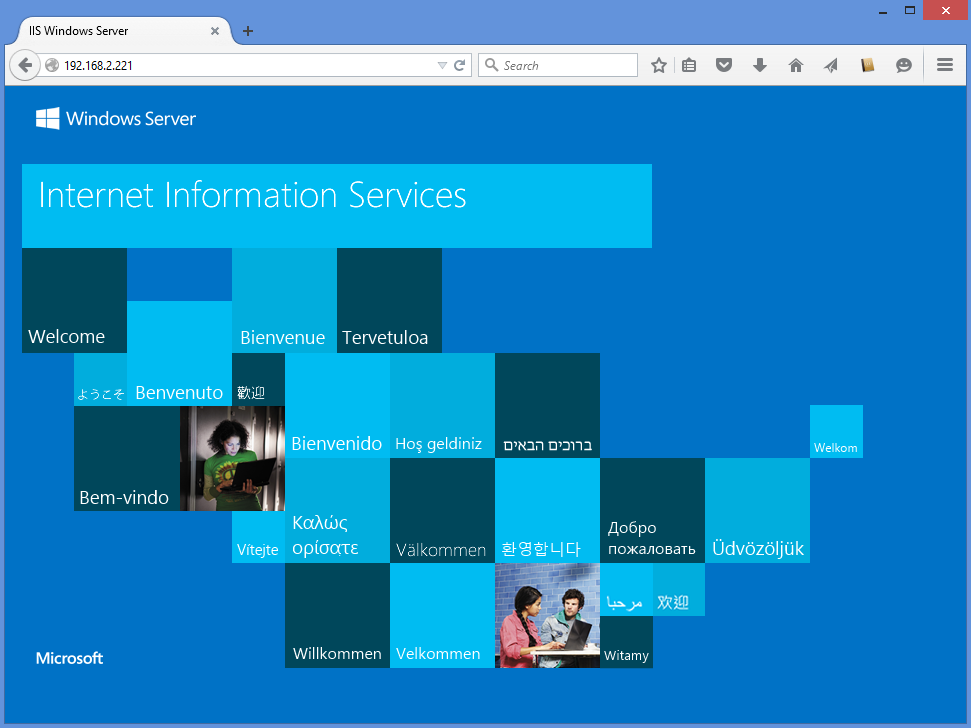
Goto myLVS and enable the Windows host and disable the second host which does not exist yet
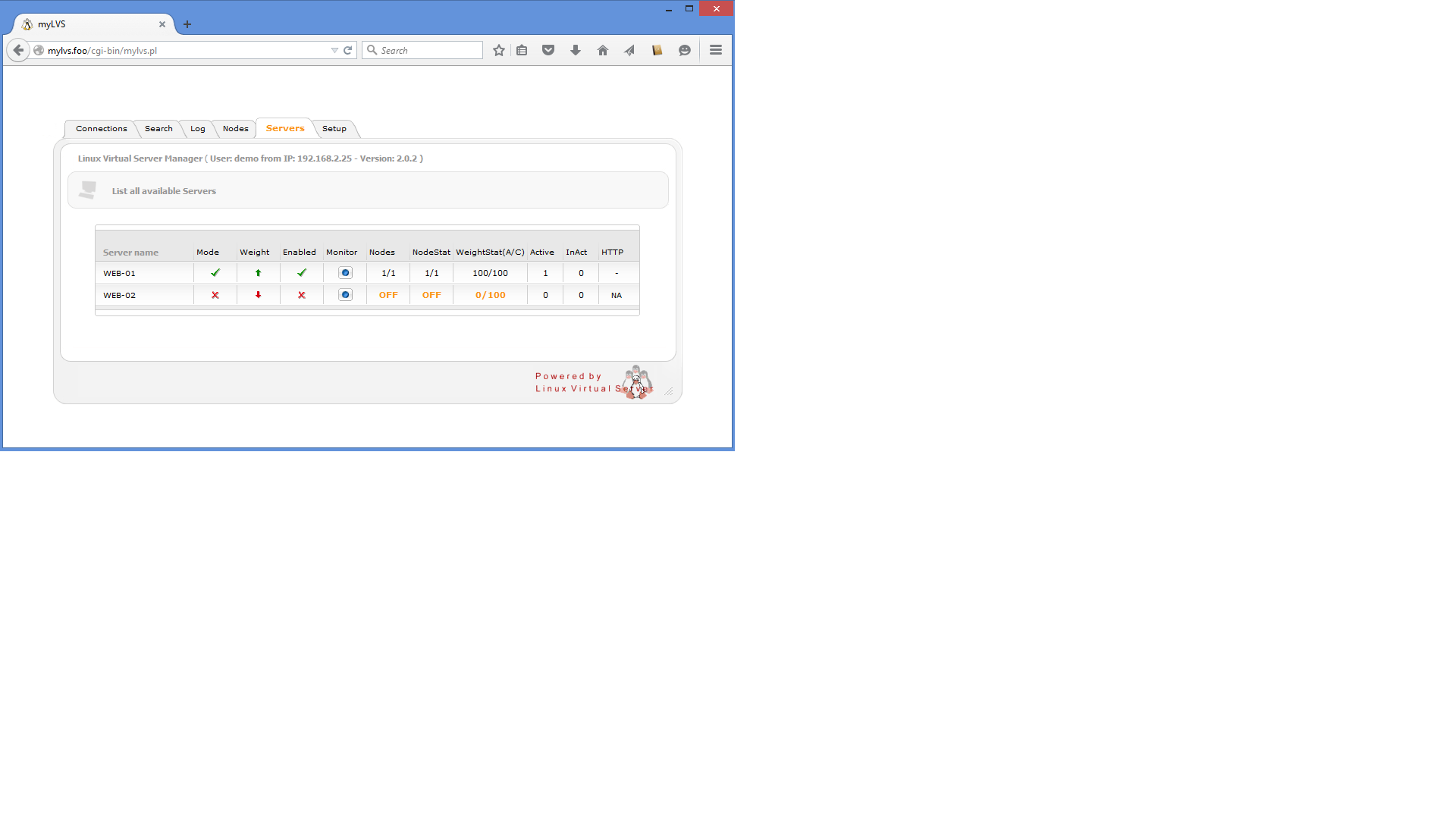
Use an network client and open the URL http://192.168.2.220, you should see the Windows IIS test site
On myLVS clieck Connections to see the connection list: